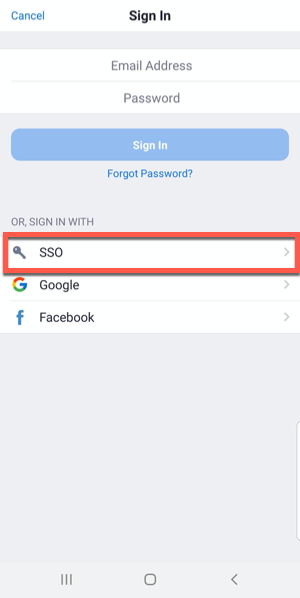Zoom Pro accounts are now available to all active CUNY faculty staff and students through CUNY Login. You can access your CUNY Zoom account at https://cuny.zoom.us. Please familiarize yourself with CUNY’s Zoom Security Protocol and available Zoom features. More information is available on CUNY's Zoom information page.
Frequently Asked Questions
What about my existing Brooklyn College Zoom account?
All faculty and staff with Brooklyn College Zoom accounts may continue using their existing account until December 31st, 2020. However, you can begin using your CUNY Zoom account anytime.
How do I sign in to CUNY Zoom?
Signing in to your CUNY Zoom account requires using your CUNY Login credentials. Your CUNY Login is typically in the form of firstname.lastname##
@login.cuny.edu (the numbers are the last two digits of you CUNY EMPLID). You can look up your CUNY Login information at cuny.edu. The process differs slightly for the web, desktop and mobile apps. See below:
Zoom Website
Go to cuny.zoom.us and sign-in using your CUNY Login credentials.
Zoom Mobile App
Tap SSO, enter "cuny" and tap continue. You will be prompted to sign in using your CUNY Login credentials.
Zoom Desktop App
Click the Sign In with SSO option.
Will my existing Zoom recurring meetings automatically transfer to my CUNY Zoom account?
No. You will need to reschedule recurring meetings from your CUNY Zoom account and share the new meeting link. We recommend using your existing Brooklyn College Zoom account until your recurring meetings expire and not scheduling new recurring meetings that persist past December 31, 2020.
Will my existing Zoom recordings automatically transfer to my CUNY Zoom account?
No. You will need to download your existing recordings and upload to a different cloud hosting provider to share. Here is an overview of how to move your recordings
- Go to the recordings page on your Brooklyn College Zoom account.
- You will see a list of cloud recordings on your account.
- Click "Download" next to the recordings you want to save.
- The recording will be saved as an MP4 to your computers Downloads folder.
- Upload the MP4 video file to a CUNY or Brooklyn Collge cloud hosting platform that suitable for storing and streaming video: Blackboard, Illumira/NJ Vid or Dropbox. Contact AIT at aitsupport@brooklyn.cuny.edu for assistance with uploading your video.
Does Zoom integrate with Blackboard?
CUNY is working on integrating CUNY Zoom accounts with Blackboard using the Zoom LTI.
Can I change my Zoom account email address from my CUNY Login to an email address?
No, if your CUNY Zoom account was set up using your CUNY Login credentials you cannot change it without losing access to Zoom.