Zoom Pro accounts are available to all active CUNY faculty staff and students through CUNY Login. Activate your CUNY Zoom account at https://cuny.zoom.us. Please familiarize yourself with CUNY’s Zoom Security Protocol and available Zoom features. More information is available on CUNY's Zoom information page.
Frequently Asked Questions
Brooklyn College Zoom accounts are no longer activate as of January 1, 2021. Please activate your CUNY Zoom account to continue using Zoom.
When you first sign in to your CUNY Zoom account, you may be prompted to confirm your email address (see below). This is email address is your CUNY Login ID and is in the form of firstname.lastname##@login.cuny.edu. This email address should automatically forward to the "preferred" email address selected in CUNYfirst. It can take up to an hour to receive the activation email, so please be patient. If you do not receive the activation, take a moment to verify your preferred email address in CUNYfirst.

When you sign in to your CUNY Zoom account for the first time, an activation email will be sent to your Brooklyn College email account (it can take up to an hour or more to receive the email, so please be patient.) If you do not receive the activation email, contact the helpdesk at 718.951.4357 or helpdesk@brooklyn.cuny.edu.
How do I sign in to CUNY Zoom?
Signing in to your CUNY Zoom account requires using your CUNY Login credentials. Your CUNY Login is typically in the form of firstname.lastname##@login.cuny.edu (the numbers are the last two digits of you CUNY EMPLID). You can look up your CUNY Login information at cuny.edu. The process differs slightly for the web, desktop and mobile apps. See below:
Zoom Website
Go to cuny.zoom.us and sign-in using your CUNY Login credentials.
Zoom Mobile App
Tap SSO, enter "cuny" and tap continue. You will be prompted to sign in using your CUNY Login credentials.
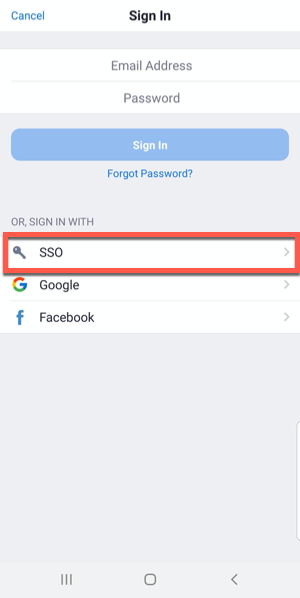

Zoom Desktop App
Click the Sign In with SSO option.

No. You need to reschedule recurring meetings with your CUNY Zoom account and share the new meeting link.
No. You will need to download your existing recordings and upload them to a different cloud hosting provider to share. Here is an overview of how to move your recordings

CUNY is working on integrating CUNY Zoom accounts with Blackboard using the Zoom LTI.
No, if your CUNY Zoom account was set up using your CUNY Login credentials you cannot change it without losing access to Zoom.